- Fri Aug 25, 2006 3:20 pm
#180123
Since I am into archviz the "real scale" option for materials sounds very fascinating for me. I just can´t get it to work. But maybe it is me, because after searching through the forum I found nobody else reporting problems.
Here goes : I have a material with a texture map. The Map equals 3 x 35 cm in reality. So I activated real scale in the material editor, entered 0,03 and 0,35 for x and y and used the standard material scene to check it. The Sphere in this scene is said to be 7.46 cm in diameter. So my material should be mapped twice.
What I see is a heavily mapped version, very small texture.
I then changed it to .3 and 3.5 for x and y. THEN it is the right scale. What I don´t understand is : It says
Here goes : I have a material with a texture map. The Map equals 3 x 35 cm in reality. So I activated real scale in the material editor, entered 0,03 and 0,35 for x and y and used the standard material scene to check it. The Sphere in this scene is said to be 7.46 cm in diameter. So my material should be mapped twice.
What I see is a heavily mapped version, very small texture.
I then changed it to .3 and 3.5 for x and y. THEN it is the right scale. What I don´t understand is : It says
and in the manual it says :real scale (m)
But my settings indicate that it is not in meters, but in decimeters. Is it me or the real scale function ??For example if you want to create a material with 25 cm tiles, check the Real Scale Box, and set the tiling to both X and Y axis to 0.25.



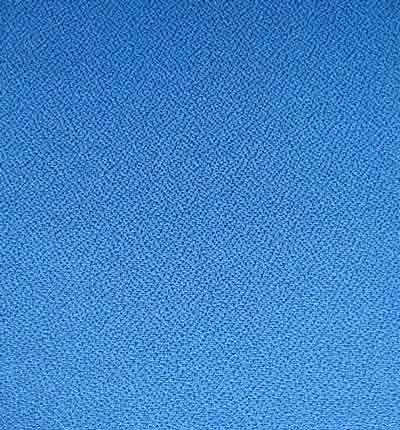
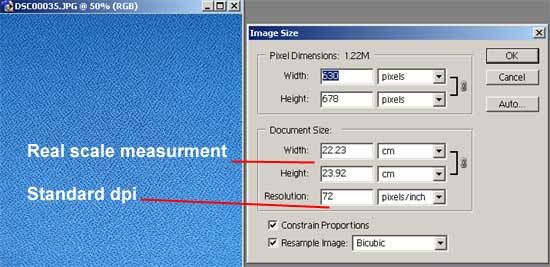
 - By Gaspare Buonsante 20200309160206
- By Gaspare Buonsante 20200309160206