- Mon Jul 10, 2006 1:45 am
#169402
Files:-
Download the aperture map pack 1 from here:-
http://savefile.com/files/172454
Aperture maps included in Pack 1:-
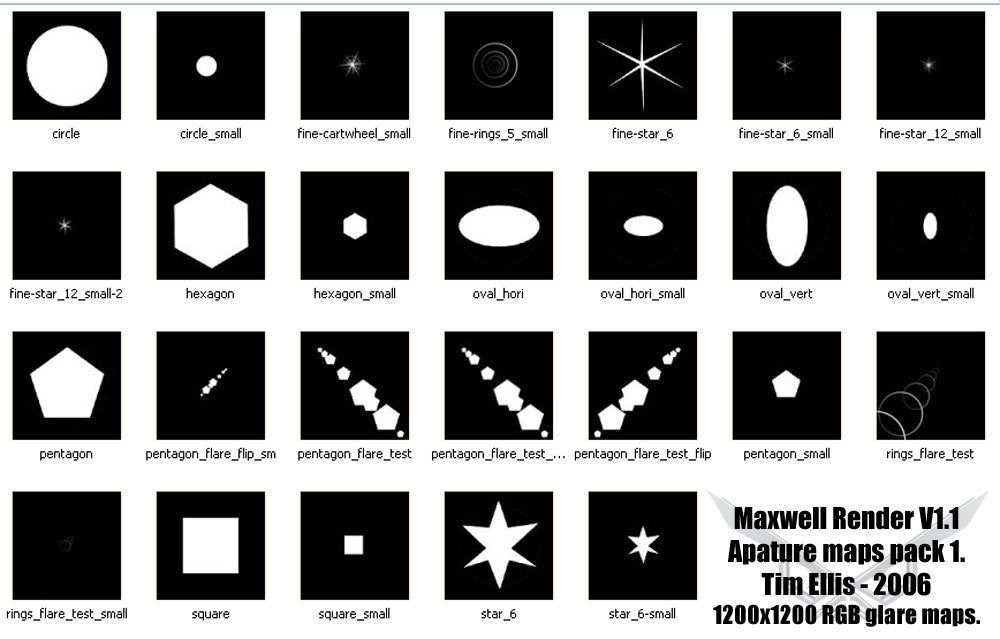

 WARNING
WARNING 

Using an aperture map and an obstacle map together will cause MXCL to crash, unless both maps have the same resolution.

 WARNING
WARNING 

Make sure you haven't got -ml switch or that you're trying to add glare to a multilight render, because it won't work. Maxwell will crash instead.
Mini tutorial:-
Using glare with Maxwell Render V1.1
There are a few different ways to add glare to a render, most of which will give different results.
The best results I've achieved with the glare system, are from applying glare imediately after a render has stopped.
 Method 1:-
Method 1:-
When your render has finished, don't close MXCL but turn on Glare in the preview buttons.
Now load up one of the maps from either those bundled with V1.1 or from my aperture map pack.
This will give the most intense glare results, which depending on aperture map used, will produce many crisp flares on highlights.
Adjust the glare ammount slider to give required effect.
Apply this to the render when happy with the amount of glare, by clicking the refresh button.
To now save this glare version of the render, save an image from the file menu. Don't forget to add the suffix for the image format you want.
 Method 2:-
Method 2:-
When your render has finished, don't close MXCL but save an MXI file from the save menu.
Load up this MXI from the file menu and the turn on glare in the preview buttons.
Now load up one of the maps from either those bundled with V1.1 or from my aperture map pack.
This will also give the most intense glare results, which depending on aperture map used, will produce many crisp flares on highlights.
Adjust the glare amount slider to give required effect.
Apply this to the render when happy with the amount of glare, by clicking the refresh button.
To now save this glare version of the render, save an image from the file menu. Don't forget to add the suffix for the image format you want.
 Method 3:-
Method 3:-
If you finished a render and saved an MXI during render but didn't apply glare, you can affect the MXI directly.
Open MXCL -d.
Load up the MXI of the render you wish to apply glare to & turn glare on.
Now load up one of the maps from either those bundled with V1.1 or from my aperture map pack.
This will also give intense glare results, which depending on aperture map used, will produce many crisp flares on highlights.
Adjust the glare amount slider to give required effect.
Apply this to the render when happy with the amount of glare, by clicking the refresh button.
To now save this glare version of the render, save an image from the file menu. Don't forget to add the suffix for the image format you want.
 Method 4:-
Method 4:-
When you have finished a render but didn't save an MXI or apply glare to it but now you do, this is the method.
Open MXCL -d then load up your image saved during render, turn on glare.
Now load up one of the maps from either those bundled with V1.1 or from my aperture map pack.
This will give the worst glare results of these four methods, which depending on aperture map used, will produce glare across the whole of the render, without specifically accentuating the highlights.
Adjust the glare amount slider to give required effect.
Apply this to the render when happy with the amount of glare, by clicking the refresh button.
To now save this glare version of the render, save an image from the file menu. Don't forget to add the suffix for the image format you want.
 In conclusion
In conclusion
These three methods allow you to apply glare but with varying results.
It is ideal to apply glare as soon as the render has finished, or to a render output MXI file, for optimum results. (Image based MXI files might give different results, not had chance to test fully. )
)
Applying glare to a standard image format will give poor results. If glare is essential it would probably be advisable to re-render and save an MXI, if this was not done during the render.
In addition, due to the save menu creating only image based MXI files, optimum results are probably only possible in this way, if an MXI output is specified before rendering.
The same principles should apply to obstruction maps.
 Top tips
Top tips
Don't keep refreshing the main image as this can extend your working time massively. Use the preview window to check the effect of an aperture map, keep reloading a new map to see the different effects.
When happy with the result then hit refresh.
Multiple glare effects can be achieved by applying glare to an MXI file and saving it, then reload the glare applied MXI and use the same or another apature map. Then re-save this MXI & repeat as required.
You can see some of my renders which have glare applied using either method 1 or 2, in this thread.:- http://www.maxwellrender.com/forum/view ... hp?t=16172
Hope this is helpful and above all correct.
Tim.
Download the aperture map pack 1 from here:-
http://savefile.com/files/172454
Aperture maps included in Pack 1:-
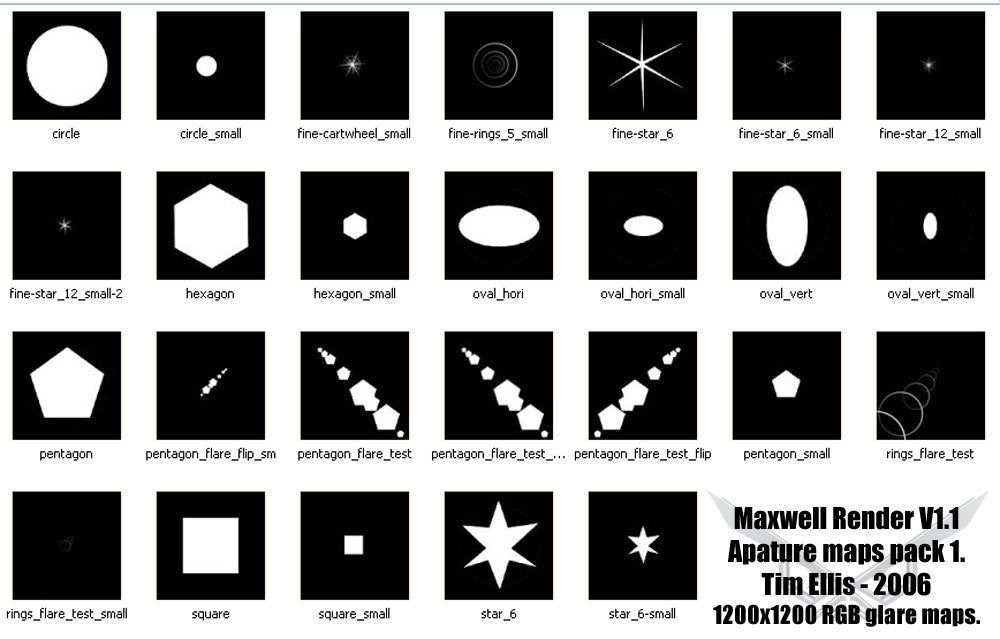
Using an aperture map and an obstacle map together will cause MXCL to crash, unless both maps have the same resolution.
Make sure you haven't got -ml switch or that you're trying to add glare to a multilight render, because it won't work. Maxwell will crash instead.
Mini tutorial:-
Using glare with Maxwell Render V1.1
There are a few different ways to add glare to a render, most of which will give different results.
The best results I've achieved with the glare system, are from applying glare imediately after a render has stopped.
When your render has finished, don't close MXCL but turn on Glare in the preview buttons.
Now load up one of the maps from either those bundled with V1.1 or from my aperture map pack.
This will give the most intense glare results, which depending on aperture map used, will produce many crisp flares on highlights.
Adjust the glare ammount slider to give required effect.
Apply this to the render when happy with the amount of glare, by clicking the refresh button.
To now save this glare version of the render, save an image from the file menu. Don't forget to add the suffix for the image format you want.
When your render has finished, don't close MXCL but save an MXI file from the save menu.
Load up this MXI from the file menu and the turn on glare in the preview buttons.
Now load up one of the maps from either those bundled with V1.1 or from my aperture map pack.
This will also give the most intense glare results, which depending on aperture map used, will produce many crisp flares on highlights.
Adjust the glare amount slider to give required effect.
Apply this to the render when happy with the amount of glare, by clicking the refresh button.
To now save this glare version of the render, save an image from the file menu. Don't forget to add the suffix for the image format you want.
If you finished a render and saved an MXI during render but didn't apply glare, you can affect the MXI directly.
Open MXCL -d.
Load up the MXI of the render you wish to apply glare to & turn glare on.
Now load up one of the maps from either those bundled with V1.1 or from my aperture map pack.
This will also give intense glare results, which depending on aperture map used, will produce many crisp flares on highlights.
Adjust the glare amount slider to give required effect.
Apply this to the render when happy with the amount of glare, by clicking the refresh button.
To now save this glare version of the render, save an image from the file menu. Don't forget to add the suffix for the image format you want.
When you have finished a render but didn't save an MXI or apply glare to it but now you do, this is the method.
Open MXCL -d then load up your image saved during render, turn on glare.
Now load up one of the maps from either those bundled with V1.1 or from my aperture map pack.
This will give the worst glare results of these four methods, which depending on aperture map used, will produce glare across the whole of the render, without specifically accentuating the highlights.
Adjust the glare amount slider to give required effect.
Apply this to the render when happy with the amount of glare, by clicking the refresh button.
To now save this glare version of the render, save an image from the file menu. Don't forget to add the suffix for the image format you want.
These three methods allow you to apply glare but with varying results.
It is ideal to apply glare as soon as the render has finished, or to a render output MXI file, for optimum results. (Image based MXI files might give different results, not had chance to test fully.
Applying glare to a standard image format will give poor results. If glare is essential it would probably be advisable to re-render and save an MXI, if this was not done during the render.
In addition, due to the save menu creating only image based MXI files, optimum results are probably only possible in this way, if an MXI output is specified before rendering.
The same principles should apply to obstruction maps.
Don't keep refreshing the main image as this can extend your working time massively. Use the preview window to check the effect of an aperture map, keep reloading a new map to see the different effects.
When happy with the result then hit refresh.
Multiple glare effects can be achieved by applying glare to an MXI file and saving it, then reload the glare applied MXI and use the same or another apature map. Then re-save this MXI & repeat as required.
You can see some of my renders which have glare applied using either method 1 or 2, in this thread.:- http://www.maxwellrender.com/forum/view ... hp?t=16172
Hope this is helpful and above all correct.
Tim.
Last edited by Tim Ellis on Thu Oct 19, 2006 2:03 am, edited 3 times in total.
http://emp3d.com
-------------------------------------
Next Limit Certified Training Centre for Maxwell Render.
Maxwell Render Training & consultancy. A-Team tester.
-------------------------------------
Next Limit Certified Training Centre for Maxwell Render.
Maxwell Render Training & consultancy. A-Team tester.





 - By Mark Bell
- By Mark Bell - By Edward Leibnitz
- By Edward Leibnitz