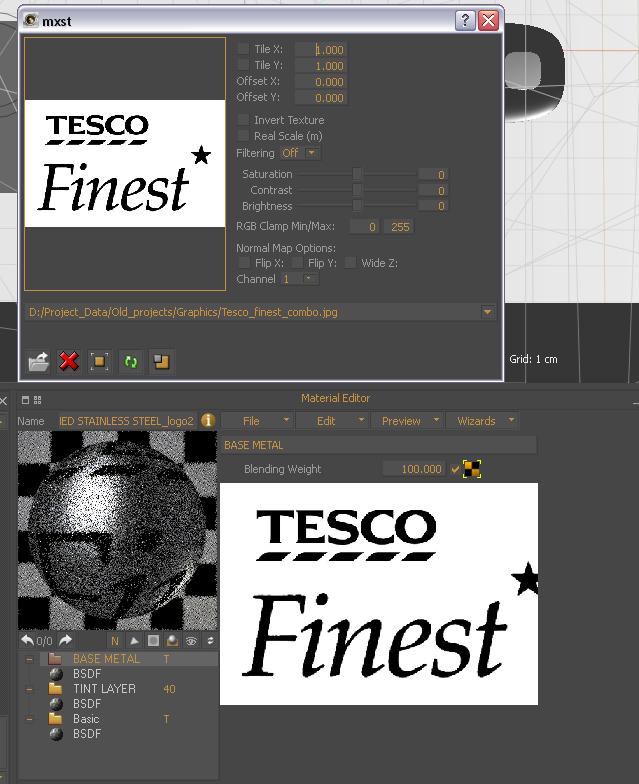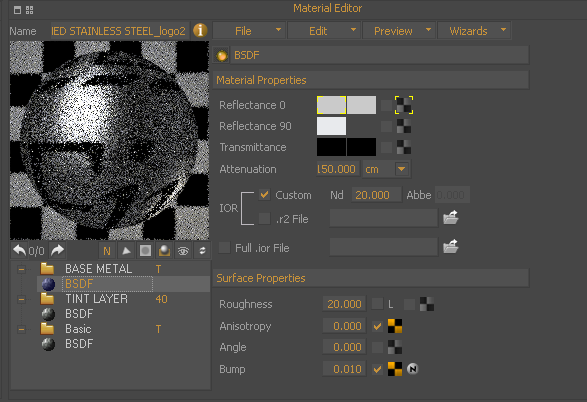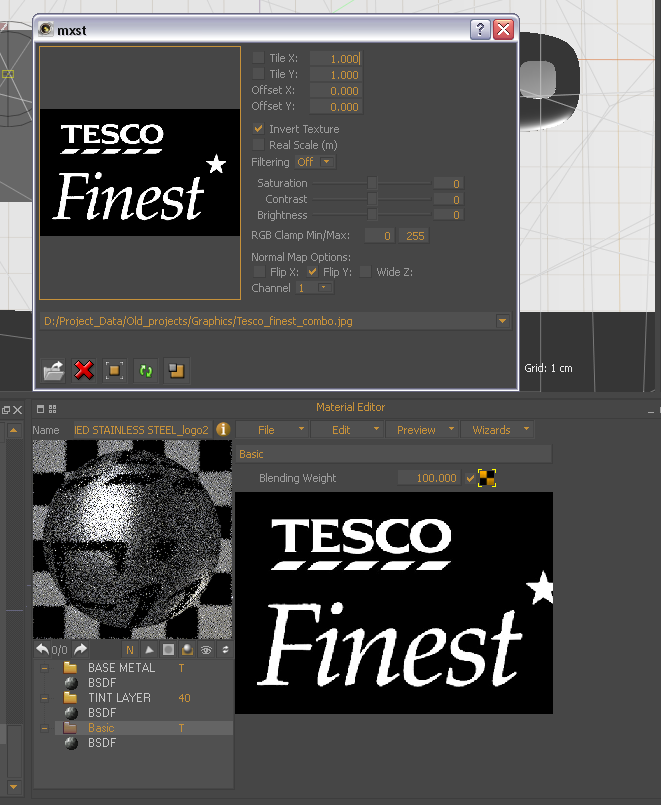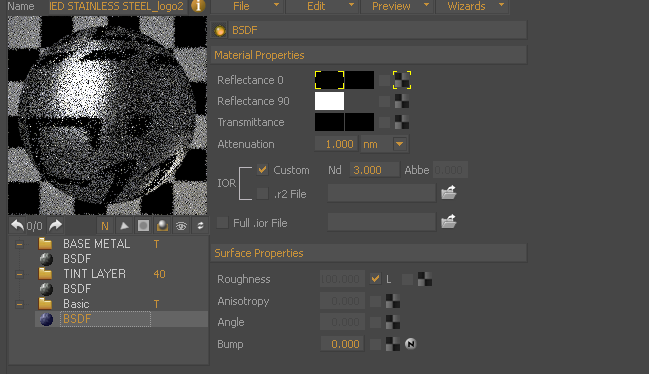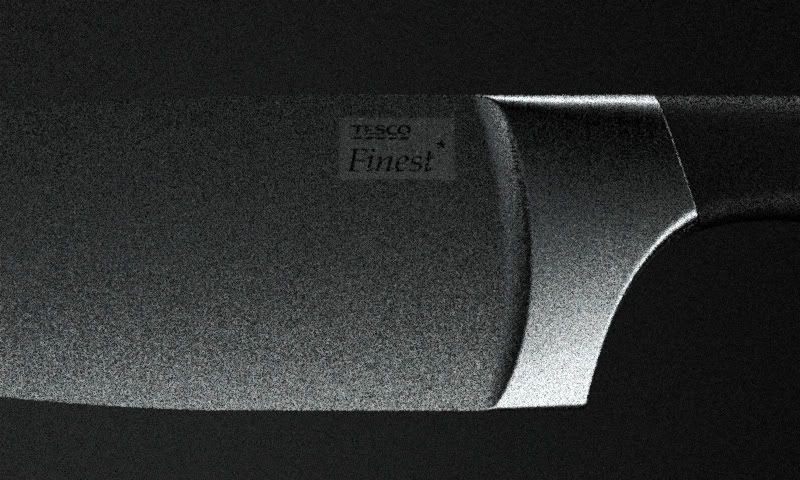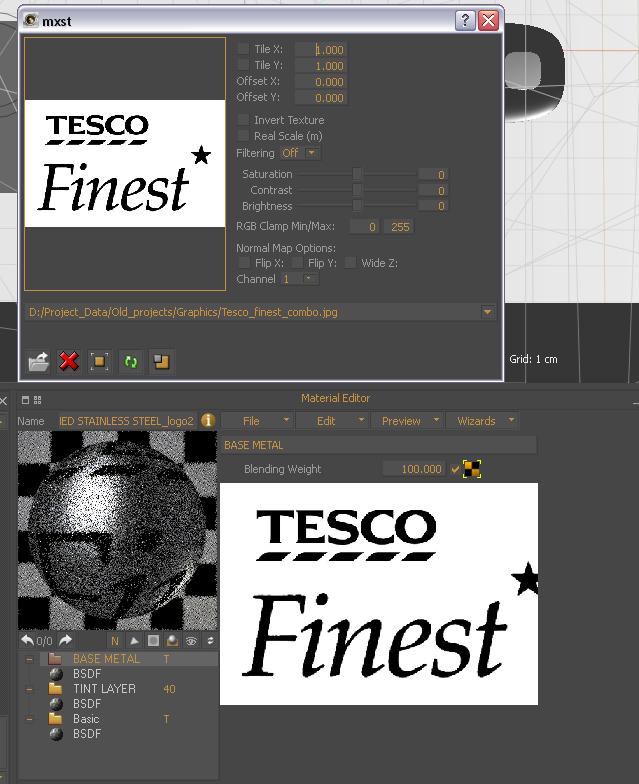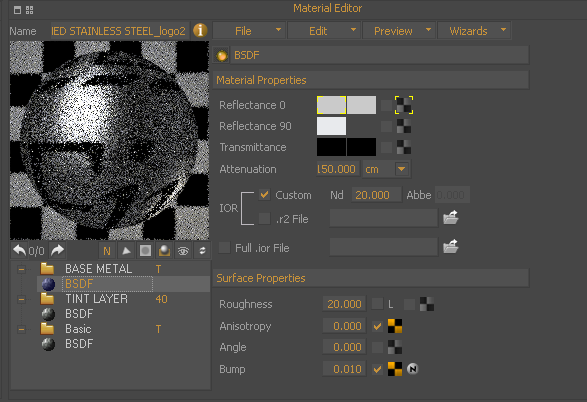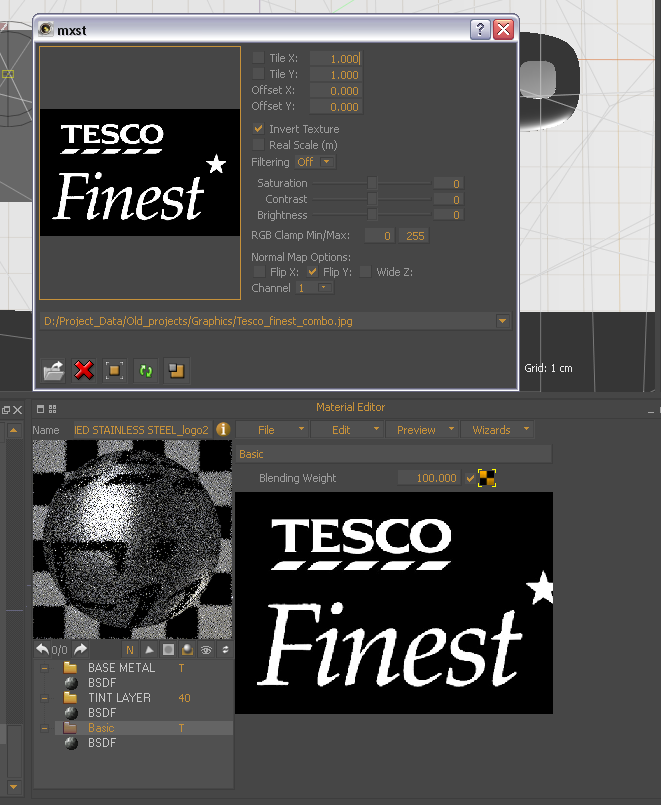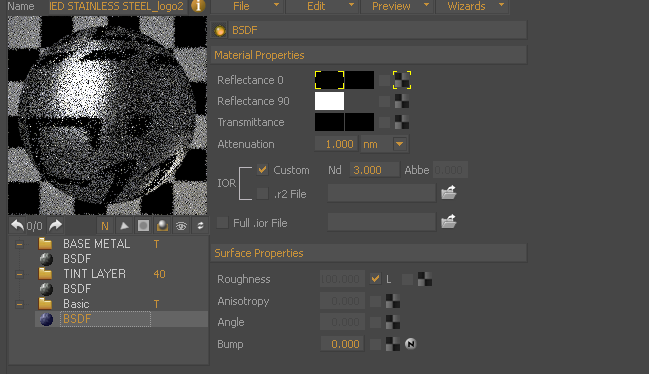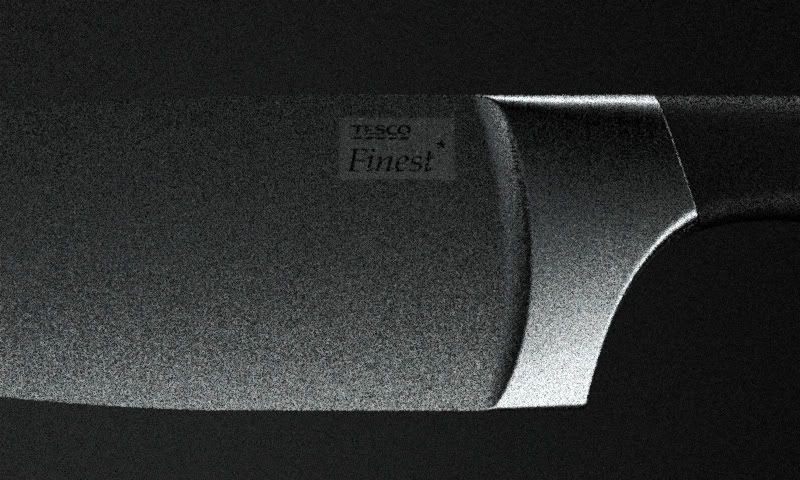Page 1 of 2
What's wrong with my decal? An ongoing struggle!
Posted: Sat Sep 05, 2009 8:45 pm
by Cloudman
Hi gurus,
I have a confession...I have a real problem with mapping decals. It seems to be sooo hit and miss as to whether they look right. I've read all the tutorials/posts that I can find (especially this post....
http://www.maxwellrender.com/forum/view ... l+tutorial) but I really struggle with the principles, especially when applied to metallic surfaces.
Can someone
please put me right?? Here are some screen grabs of my current problem........I can't get the background to match the material. The logo should be black with a transparent background....what am I doing wrong?!
Thanks!
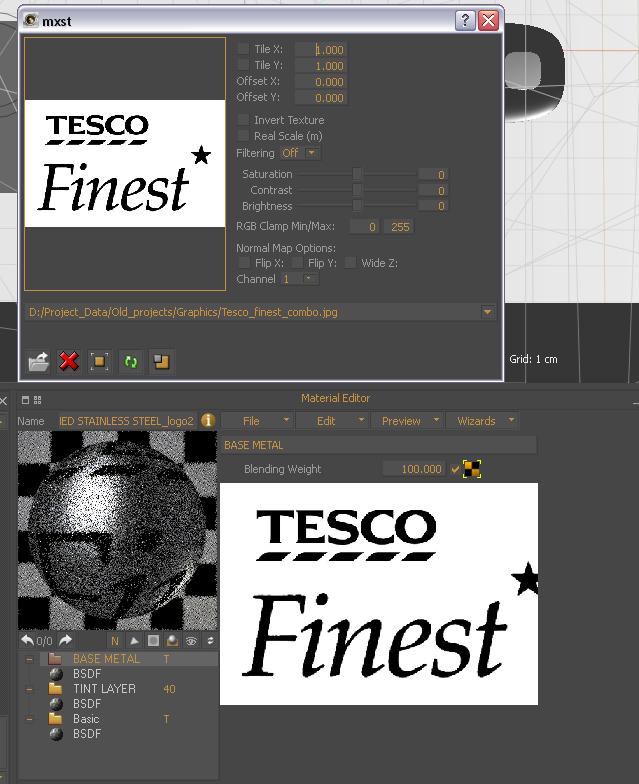
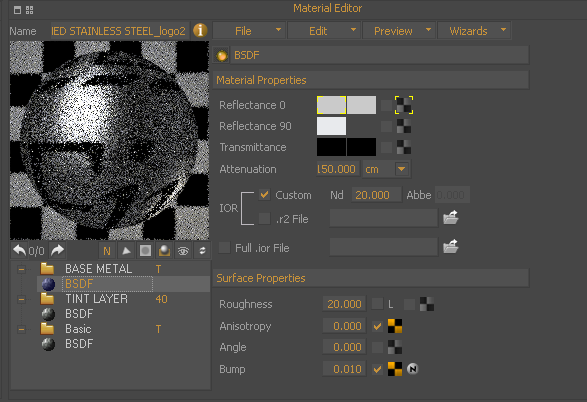
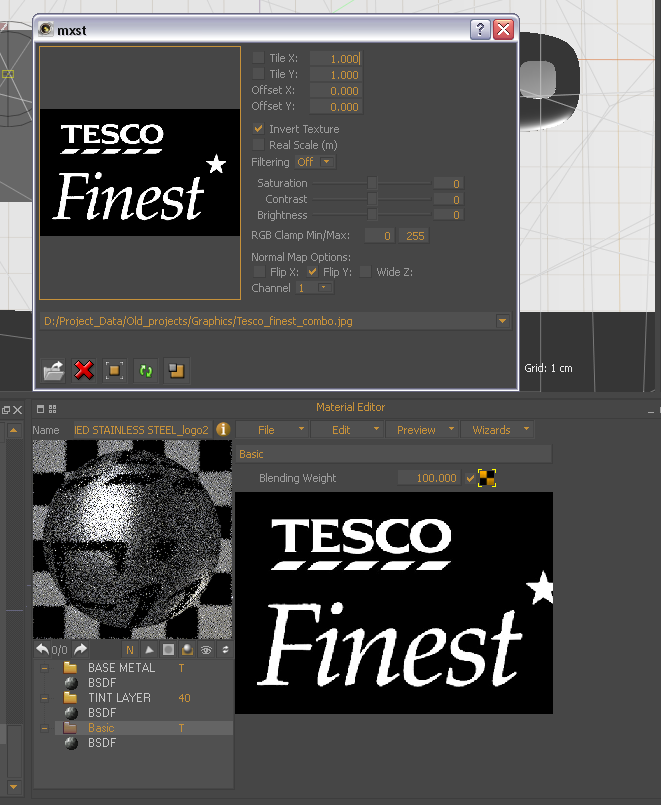
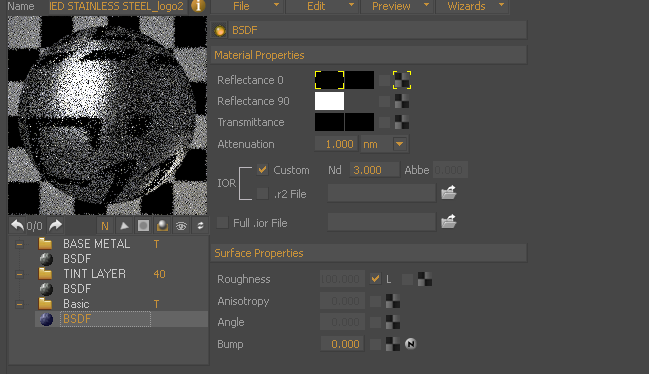
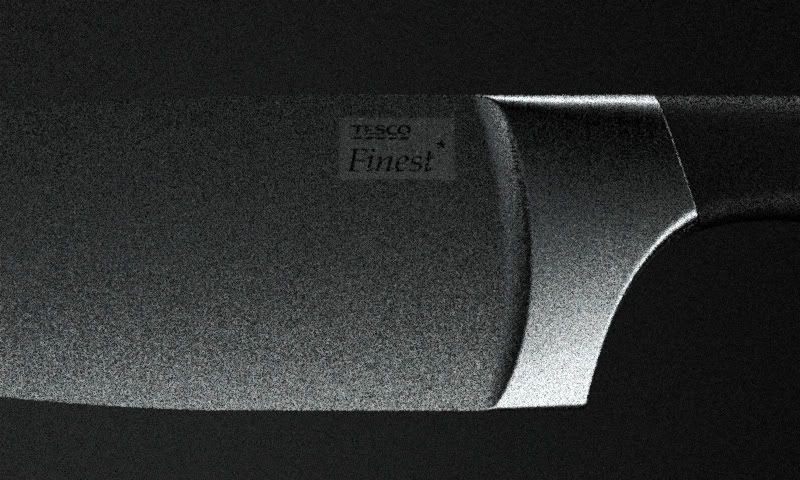
Re: What's wrong with my decal? An ongoing struggle!
Posted: Sun Sep 06, 2009 12:55 am
by Fernando Tella
This would be so much easier with 2.0...
Well, I guess the problem comes from the tiling option not being checked. I imagine (not 100% sure) that when the B&W texture ends the rest is understood as black and the same happens with the inverted texture: over the edge it's also read as black too.
Possible solution: a bigger texture that covers the whole blade.
Re: What's wrong with my decal? An ongoing struggle!
Posted: Sun Sep 06, 2009 1:06 am
by Cloudman
Have there been improvements made in this area with v2.0? I hope so!
Re: What's wrong with my decal? An ongoing struggle!
Posted: Sun Sep 06, 2009 5:46 am
by caryjames
I have never tried using a decal before but could it be that you are using jpg's which do not support transparency? It looks like Maxwell is seeing your white as white but you want it to be transparent- no rectangle around logo right? Have you tried using .gif or another file format that does support transparent images?
Re: What's wrong with my decal? An ongoing struggle!
Posted: Sun Sep 06, 2009 3:59 pm
by kami
the problem comes from the tint layer.
you'd be fine without it I guess.
If so,and you desperately need that layer, then you have to give it the same weight map (maybe you have to make a new map whitch is grey/black for it.
Re: What's wrong with my decal? An ongoing struggle!
Posted: Sun Sep 06, 2009 4:32 pm
by Fernando Tella
Cloudman wrote:Have there been improvements made in this area with v2.0? I hope so!
Yep! Take a look here:
http://www.maxwellrender.com/version2/
Stacked layers would make this very easy.
I think that the tint layer doesn't have anything to do with it as you are not trying to make a cutout; that layer can affect the blade and the letters, right?
Just make the white part of the mask bigger so it cover the blade completely. Another solution could be placing the letters on another geometry (a plane i.e.) a bit over the surface of the knife, but that's a shabby solution.
Re: What's wrong with my decal? An ongoing struggle!
Posted: Mon Sep 07, 2009 11:56 am
by raja
another work around is to split the blade surface with the required letters, and apply separate materials.
regards,
raja
Re: What's wrong with my decal? An ongoing struggle!
Posted: Tue Sep 08, 2009 2:38 am
by Bubbaloo
kami wrote:the problem comes from the tint layer.
you'd be fine without it I guess.
If so,and you desperately need that layer, then you have to give it the same weight map (maybe you have to make a new map whitch is grey/black for it.
He is correct. The tint layer has no weight map, so it is affecting the "transparent" area too. Copy your mask layer (for the black lettering) and change the white area to RGB 102 (40%). That way, the tint only affects the black letters and the transparent part is unaffected. (But I assume you want the "tint" layer to add reflection to the letters, right?)
Re: What's wrong with my decal? An ongoing struggle!
Posted: Tue Sep 08, 2009 11:12 am
by Fernando Tella
He is not making any transparent layer, just letters and steel, so the tint layer is affecting the whole object.
Re: What's wrong with my decal? An ongoing struggle!
Posted: Tue Sep 08, 2009 1:28 pm
by Cloudman
The only reason I have a third layer is to create the reversed out mask. Could this be done on the tint layer so that I can delete the third layer?
Re: What's wrong with my decal? An ongoing struggle!
Posted: Wed Sep 09, 2009 7:01 pm
by zdeno
It is extremely easy

just set BLENDING WEIGHT to 0 (zero) in THE THIRD LAYER
I should explain why and how it works but my english is so bad i struggle to type more than two sentences.
Re: What's wrong with my decal? An ongoing struggle!
Posted: Wed Sep 09, 2009 7:44 pm
by Fernando Tella
zdeno wrote:It is extremely easy

just set BLENDING WEIGHT to 0 (zero) in THE THIRD LAYER
I should explain why and how it works but my english is so bad i struggle to type more than two sentences.
You could just delete it as it will turn out as a black lambert surface. If you want to give the letters some kind of texture or quality, then you need it.
Re: What's wrong with my decal? An ongoing struggle!
Posted: Wed Sep 09, 2009 10:32 pm
by zdeno
I though I will never say that but I am not agree with You Fernando.
In this case only deleting of third or first layer will not give us this effect material have to be change with few more steps.
the most important mistake is composing this "decal material" in NORMAL MODE. Yes we could invert blending textures but this will give us darker MAIN color. This kind of stuff should be done in ADDITIVE mode.
this knife blade with black letters can be done with only one layer (not including tint layer) just set colors like in first layer of this example , set blending texture (letters should be black) and set ADDITIVE mode. blending weight MUST be 100%
I should paste some pictures but this forum is not so sofisticated

Re: What's wrong with my decal? An ongoing struggle!
Posted: Wed Sep 09, 2009 11:44 pm
by Fernando Tella
zdeno wrote:I though I will never say that but I am not agree with You Fernando.
I'll take that as a compliment, thanks!

In fact I didn't notice he was in normal mode. You are right on that; it is easier and better to work in additive for this porpouse.
Re: What's wrong with my decal? An ongoing struggle!
Posted: Thu Sep 10, 2009 1:05 am
by Cloudman
"additive", "normal"?......this is all new to me. Would you mind explaining further? Thanks!
It all still seems really complicated for what you would hope to be a simple, intuitive thing to do. As one of the posters earlier mentioned, is it possible to map png files with a transparent background to get the results I'm after?