- Fri Aug 22, 2008 6:11 pm
#278796
Hi again, I am having a bit of an issue in rendering a ring at a high resolution. The top of the ring has a circular brushed finish- the finish is being impacted by the mesh of my object.

Since this render I have increased the mesh to the maximum size using the slider in the object properties tab but am still having the problem albeit finer and less pronounced
I am rendering out a scene right now or I would include the current image but essentially I am having the same issue but on a more fine scale. I have also reduced the bump which helped a little.
Is there any other way to increase the mesh past the tab in the object properties window?
The bezel was created using a simple revolved ellipse so it doesn't have non-tangential curves or anything like that.

Since this render I have increased the mesh to the maximum size using the slider in the object properties tab but am still having the problem albeit finer and less pronounced
I am rendering out a scene right now or I would include the current image but essentially I am having the same issue but on a more fine scale. I have also reduced the bump which helped a little.
Is there any other way to increase the mesh past the tab in the object properties window?
The bezel was created using a simple revolved ellipse so it doesn't have non-tangential curves or anything like that.

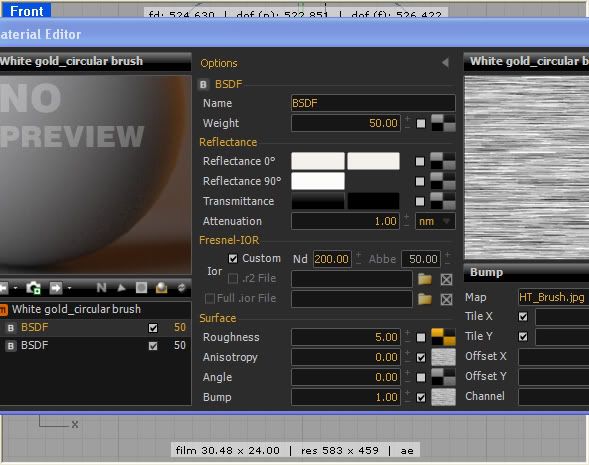

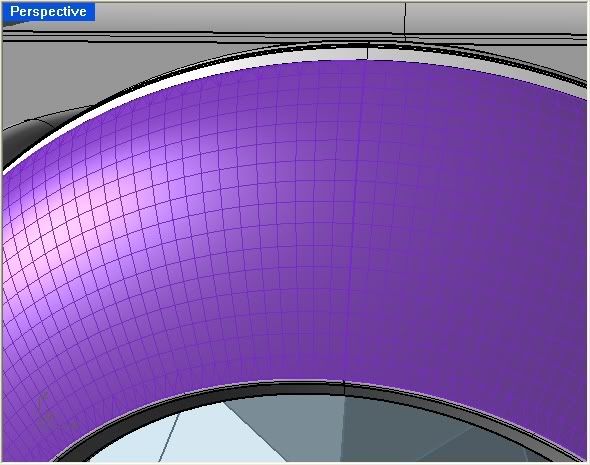
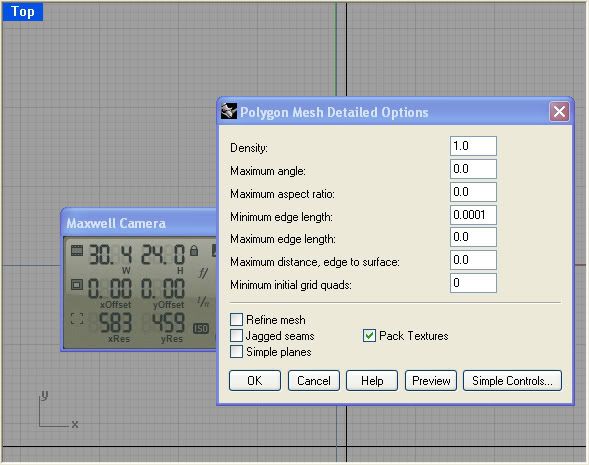
 - By Gaspare Buonsante 20200309160206
- By Gaspare Buonsante 20200309160206