- Thu Jul 31, 2008 5:45 pm
#277210
Hi JD and everyone: I am trying to create some images for print and want to make sure of the resolution that I am rendering at. First, I have no idea of the resolution that one would need for high quality printed material so please take this with a grain of salt.
I see in the manual that it is .....possible to render at very high resolution 6000 x 6000 pixels with 2 Gigs of ram without losing quality... or something like that, but when I look to increase my resolution there are presets at 1280 x 1024 as the maximum.
Would this resolution be sufficient for high quality printed material?
If not how would I change the resolution to be more suitable?
If I am using Render Blow Up for a close up of a scene will this change the resolution anyway?
Sorry for the basic questions I just don't want to waste my time rendering things at resolutions lower than required. Thanks again for your responses!!!
Cary
I see in the manual that it is .....possible to render at very high resolution 6000 x 6000 pixels with 2 Gigs of ram without losing quality... or something like that, but when I look to increase my resolution there are presets at 1280 x 1024 as the maximum.
Would this resolution be sufficient for high quality printed material?
If not how would I change the resolution to be more suitable?
If I am using Render Blow Up for a close up of a scene will this change the resolution anyway?
Sorry for the basic questions I just don't want to waste my time rendering things at resolutions lower than required. Thanks again for your responses!!!
Cary




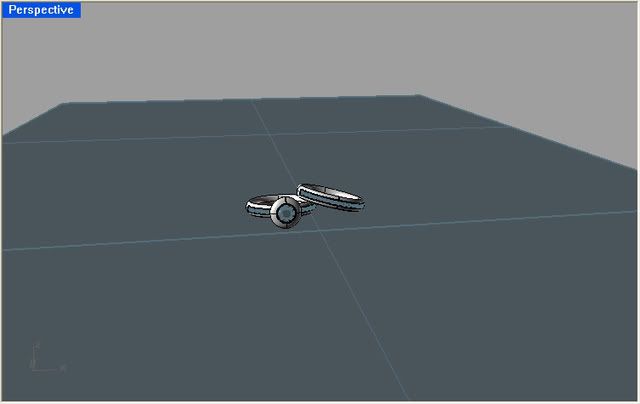

 - By Antonella Zaccarelli 20210409152108
- By Antonella Zaccarelli 20210409152108