- Thu Jul 06, 2006 2:32 am
#167710
My normal mapping tests with V1.1.
In each case the HexagonalNormal.jpg map was used from the texture folder, with no other maps used, just a base yellow colour. However I did put the Normal map into both bsdf layers and each one matched the other layer for values and flip type.
I think the rest is self explanatory, although I don't understand the flip system and how it's relevant to a certain type of normal map.
I didn't do a negative X or Z flip as they didn't look as convincing as the Y flip version.
Which type of normal map does M~R accept?
Anyway here are my preview window quick renders to check things are okay.

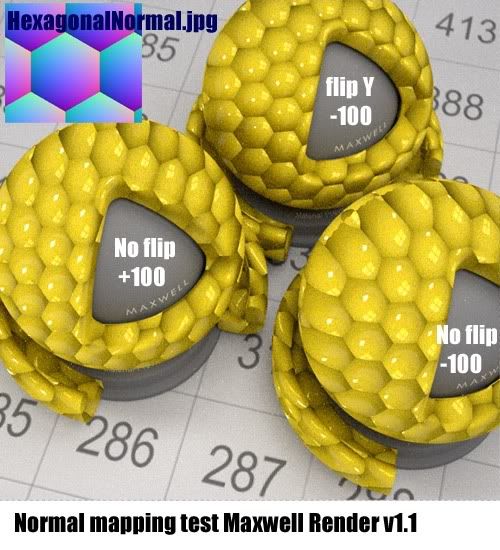
Tim.
In each case the HexagonalNormal.jpg map was used from the texture folder, with no other maps used, just a base yellow colour. However I did put the Normal map into both bsdf layers and each one matched the other layer for values and flip type.
I think the rest is self explanatory, although I don't understand the flip system and how it's relevant to a certain type of normal map.
I didn't do a negative X or Z flip as they didn't look as convincing as the Y flip version.
Which type of normal map does M~R accept?
Anyway here are my preview window quick renders to check things are okay.

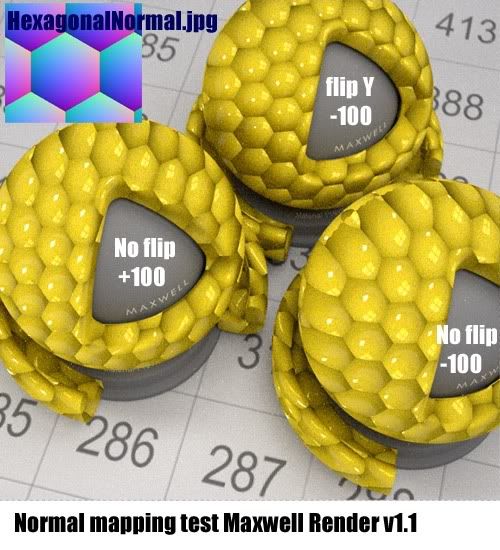
Tim.
http://emp3d.com
-------------------------------------
Next Limit Certified Training Centre for Maxwell Render.
Maxwell Render Training & consultancy. A-Team tester.
-------------------------------------
Next Limit Certified Training Centre for Maxwell Render.
Maxwell Render Training & consultancy. A-Team tester.










 - By Mark Bell
- By Mark Bell